I will cover the way I was able to get my Drupal site to work with Dreamweaver.
1. Click Site.
2. Click New Site... or Manage Sites... if you already have a site setup
3. Name your site in the Site Name field.
4. Select your Local Site Folder. (I was able to get mine to work by selecting the root folder of my theme)
5. Click Server.
6. Click the + to add a new server.
7. Name the Server.
8. In the Connect using drop down select Local/Network
9. Select the Drupal directory for the server folder.
10. Use the local host address for the Web URL + the Drupal folder.
11. Click Advanced.
12. Under Testing Server select PHP MySQL for the Server Model.
13. Click Save.
14. In the Site Setup for window take the check mark out of Remote and put a check mark in Testing.
15. Click Save.
After setting up the server You will find the new site in your FILES list on the lower right of the Dreamweaver window. Once selecting your page.tpl.php file you may see a Dynamically-related files message.
Click discover and you should not get any messages. If you do get an error message verify the configuration of your local web server.
Another thing to make note is if you do not have your services running on the web server then you will get an unknown error message when trying to connect.
If everything connects just fine then click the Live View button. More than likely you will get a Forbidden page error message stating that you do not have access to your page.tpl.php page. You are not trying to access that page and are really trying to access the Drupal site.
In the Dreamweaver address bar take out the "page.tpl.php" in the address and press enter. If everything goes right you should be able to see your Drupal site in Dreamweaver using the Live View mode.
This does not automate Drupal theming but it will help in getting everything setup in the way that you want it to be setup faster (my opinion) than if you were using a text editor. Notepad++ is also an excellent tool for editing Drupal themes if you do not have access to Dreamweaver.



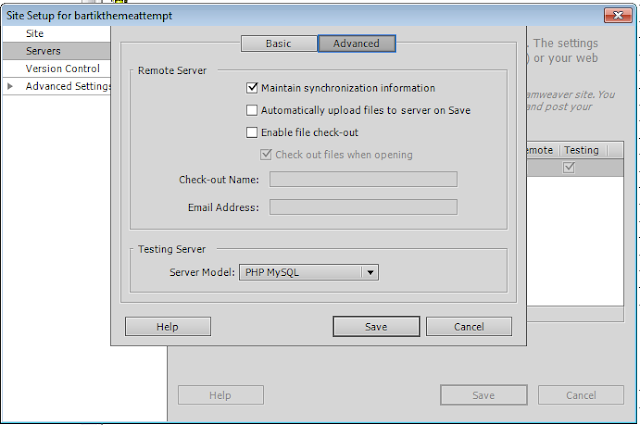




0 comments:
Post a Comment